Merge and Combine Multiple PDFs into One File for FREE: A Step-by-Step Tutorial
In today's digital age, many of us have multiple PDF files scattered across our devices, which can make finding and sharing specific files time-consuming. But did you know that you can merge these files into a single document, making it easier to manage and share? The good news is that you don't need to pay for expensive software to do this. There are free tools available that allow you to merge PDF files quickly and easily. In this tutorial, we'll walk you through the process of using a popular free software tool called "PDFtk Free" to merge two or more PDFs into one file.
If you're looking for a free and easy-to-use tool to merge multiple PDF files, look no further than PDFtk Free. This open-source software is available for Windows, Mac, and Linux, and offers a range of features to help you manipulate your PDF files. With PDFtk Free, you can merge two or more PDFs into a single document, split a PDF into multiple files, and even rotate, encrypt, or watermark your PDFs. The software has a command-line interface that may seem intimidating to some users, but there are also GUI front-ends available that make it easy to use. In the following sections, we'll provide a step-by-step guide on how to use PDFtk Free to merge two or more PDF files.
How to Download and Install PDFtk Free
Before you can start merging PDF files using PDFtk Free, you'll need to download and install the software. Here are the steps to do that:
- Go to the PDFtk website and click the "Download PDFtk Free" button.
- Select the appropriate version of PDFtk Free for your operating system (Windows, Mac, or Linux) and click the "Download" button.
- Follow the prompts to download the installation file to your computer.
- Double-click the installation file to start the installation process.
- Follow the prompts to install PDFtk Free on your computer.
- Once you've installed PDFtk Free, you're ready to start merging your PDF files. In the next section, we'll cover the steps to do that using the command-line interface.
How to Use the Command-Line Interface to Merge PDF Files
- Open the Terminal (Mac/Linux) or Command Prompt (Windows).
- Navigate to the folder where your PDF files are located using the "cd" command.
- Type the following command and press Enter:
pdftk file1.pdf file2.pdf cat output merged.pdf
Replace "file1.pdf" and "file2.pdf" with the names of the PDF files you want to merge. Replace "merged.pdf" with the name you want to give to the merged PDF file. - Wait for PDFtk Free to finish merging the PDF files. This may take a few seconds or minutes, depending on the size of the files.
How to Use a GUI Front-End to Merge PDF Files
Tips for Organizing Your PDFs Before Merging Them
- Rename your files: If your PDF files have generic or meaningless names, consider renaming them to something more descriptive. This will make it easier to identify the files you want to merge and their order.
- Sort your files by page number: If you're merging multiple PDF files that are part of the same document (e.g., chapters of a book), make sure you sort them by page number. This will ensure that the merged PDF is in the correct order and is easy to read.
- Remove unwanted pages: If your PDF files contain pages that you don't want to include in the merged PDF (e.g., cover pages, blank pages), you can use PDFtk Free to remove them before merging the files.




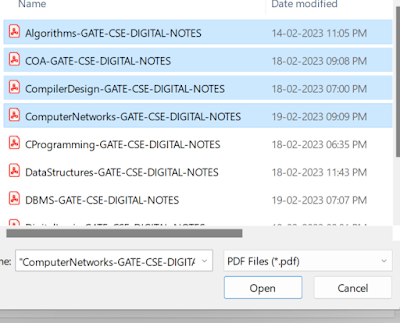



Comments
Post a Comment